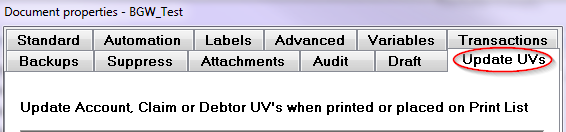
With Version 9, you can update your user variables upon printing of your documents.
Note: This is a Version 9 Feature. For information on obtaining Version 9 or any other optional Module, please contact the Sales Department.
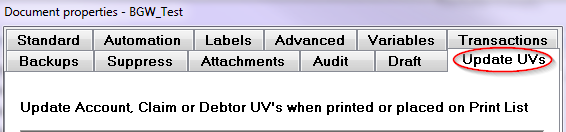
Note: This feature will only update your account, debtor, and claim level user fields. Client level user fields or standard CollectMax variables such as DBAL cannot be updated.
The ability to update Litigation User Fields has been added in Version 10. For information on obtaining this feature, please contact the Sales Department.
Go to the properties of the document you wish to update the user variable(s). This can be done by going to Definitions>Document>Master Documents from the top menu, or by clicking the Documents button from the side menu of a debtor account. Then highlight the document and click the Properties button.
Once you are in the properties of the document, click on the Update UV’s tab. From here, click the New button.
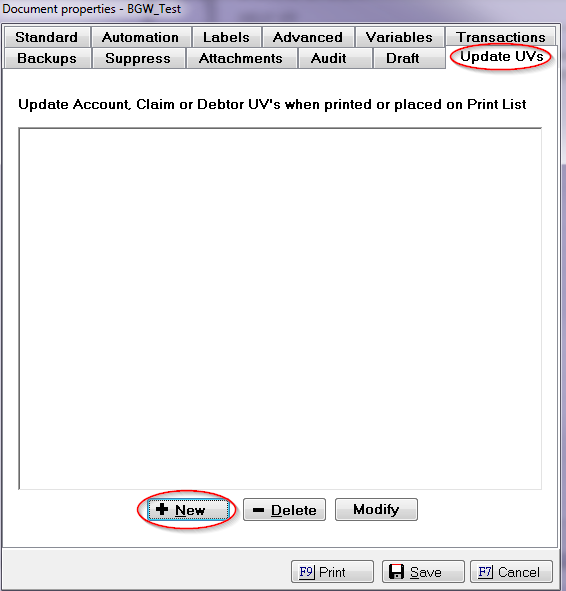
Then select the User Field you would like to update from the drop down menu.
If the field selected is a date, you will notice that the default value is a date form.
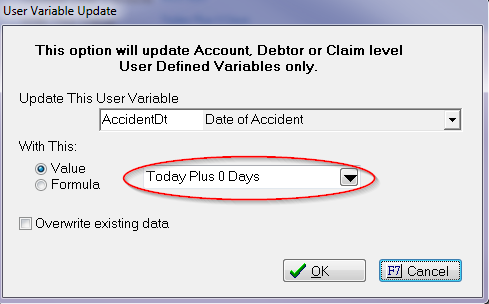
If the field selected is a dollar amount, the default value is shown as such.
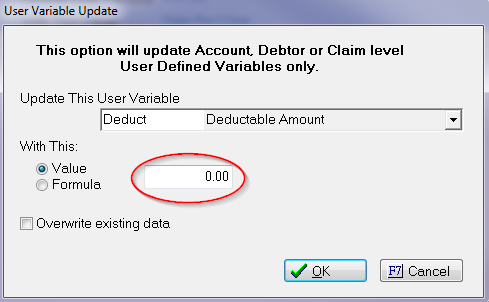
If you prefer to use a formula, click the button on the right and this will bring up the formula edit tool.
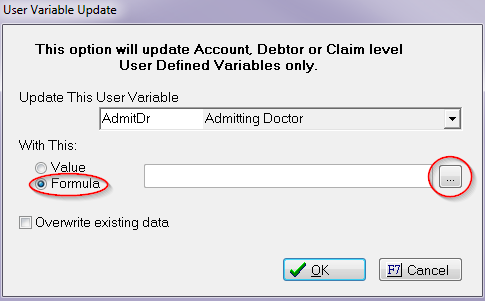
If the variable is a claim level field, you will see the option to update all of the claims on the account. The same holds true if the variable is at the debtor level. If selected, each debtor on the account will be updated.

The Overwrite existing data option should only be checked if you wish to do just that.
Note:There is no “Undo” or “Go Back” feature here. If you have the Overwrite existing data option checked, then any data in that field is going to get updated.
Click the OK button when you are finished.
When you are finished adding your user variables, click the Save button and you are done.
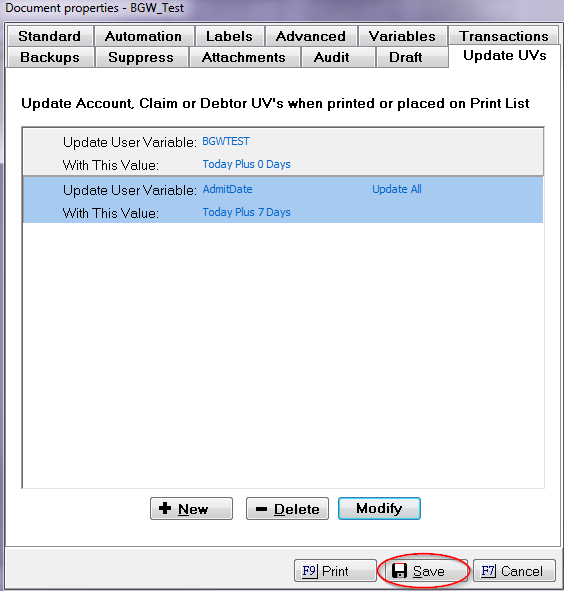
The next time your document is printed or put on a print list, the user fields will be updated.